CT-003: Basic server security
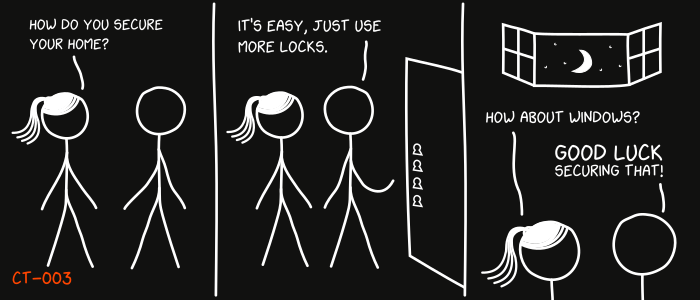
This is the third report in the new Cypherpunk Transmission series.
Motivation
The first thing admins usually do after logging into an off-the-shelf server is to secure it.
While there are a lot of advanced techniques and methods that can be used to improve the security of a new server and help keep it protected from various threats, this guide will only focus on the essentials.
Assumptions
- you have ssh access to a VPS (Debian/-based) from a GNU/Linux machine
- basic terminal and nano editor knowledge
- ~1 hour free time
1. Add new user
Note: run ssh root@server_ip in a terminal if you are not connected. Replace server_ip with your VPS IP address.
To avoid using the root account on a regular basis, we need to first add a new user and grant it administrative privileges:
adduser newuser
Enter a strong password and hit Enter to skip optional fields.
usermod -aG sudo newuser
2. Install firewall
Update and install a basic firewall via apt:
apt update
apt install ufw
Set default policies:
ufw default deny incoming
ufw default allow outgoing
Allow ssh connections and enable the firewall:
ufw allow SSH
Verify the status with:
ufw status verbose
Only proceed if the output includes this line:
To Action From
-- ------ ----
22/tcp (SSH) ALLOW IN Anywhere
Enable the firewall:
ufw enable
Note: later you will probably need to adjust the firewall settings to allow traffic in from other services that you install; example for Nginx: sudo ufw allow 'Nginx Full'.
You can now close the connection to the server with exit.
3. Harden SSH
3.1 Client config
On your local machine, open the ssh_config file:
sudo nano /etc/ssh/ssh_config
Add or modify these lines to allow public key authentication, disable IPv6 to reduce attack surface, and use the strongest cipher suites, message integrity codes, and key exchange algorithms available:
PubkeyAuthentication yes
AddressFamily inet
StrictHostKeyChecking ask
Ciphers chacha20-poly1305@openssh.com
MACs hmac-sha2-512-etm@openssh.com
KexAlgorithms curve25519-sha256
Save the file with CTRL+X > Y > press Enter.
3.2 Server config
Open two terminal tabs/windows and establish two separate SSH connections to the server, for backup purposes:
ssh root@server_ip
Restart the sshd daemon:
systemctl restart sshd
If both connections are still alive, try opening a third terminal window and test new connections:
ssh root@server_ip
Proceed if everything is working as expected.
In any terminal, make a backup of the original SSH configuration file with:
cp /etc/ssh/sshd_config /etc/ssh/sshd_config_backup
Now open the sshd_config file:
nano /etc/ssh/sshd_config
Add or modify these lines to enable SSH v2 for added protections against known vulnerabilities, disable IPv6, disallow root/pass logins, only allow logins from the user newuser, and use the strongest ciphers and algos available:
Protocol 2
AddressFamily inet
PermitRootLogin prohibit-password
PasswordAuthentication no
AllowUsers newuser
Ciphers chacha20-poly1305@openssh.com
MACs hmac-sha2-512-etm@openssh.com
KexAlgorithms curve25519-sha256
Note: replace newuser with the actual username from step 1.
Note: run ssh -Q cipher, ssh -Q mac, and ssh -Q kex for a list of supported ciphers and algorithms.
You can also change the default ssh daemon listen port from 22 to something else in an attempt to avoid open ports scans:
Port 3489
Note: if you change the default ssh port, you need to update ufw rules; example: ufw allow 3489. Connect with ssh newuser@server_ip -p 3489.
Save the file with CTRL+X > Y > press Enter.
3.2 Test connection
Restart the sshd daemon:
systemctl restart sshd
Open another terminal tab/window and try to SSH to the server:
ssh newuser@server_ip
If it doesn’t work, check for configuration errors using the other terminal and then try again.
If successful, you will be able to ssh with newuser to the server from now on, and install any software you want.
Observations
- use strong and random passwords for system logins to protect against brute-force attacks
- generate and use strong SSH keys protected by passphrases
- update system regularly; you could automate the process with a cron job
- optionally install Fail2Ban to monitor system logs and protect against DDoS attacks
That’s it for this basic server security guide. Reach out to me if you run into any trouble. Good luck!
Feedback
Let me know if you find this helpful and, depending on interest, I will do my best to post a new Cypherpunk Transmission report every (other?) Monday.
Questions, edits and suggestions are always appreciated @ /about/.
-3RA
Credit goes to gnuteardrops from monero.graphics for the amazing xkcd graphic. Work and xkcd Script font licensed under CC BY-NC 3.0.